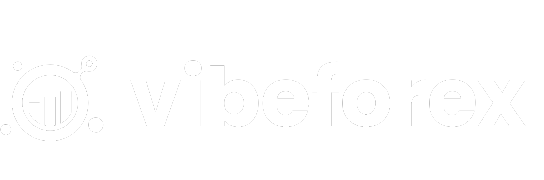Downloading MT5
MetaTrader 5 (MT5) is a powerful trading platform for forex, stocks, futures, and CFDs. To get the latest version safely, download from official or trusted sources.
Steps to Download MT5
- Official Website: Visit the MetaTrader 5 Download Page to access the latest version.
- Desktop Version: Available for Windows and Mac. Click the download button, run the setup file (e.g.,
metaquotes5setup.exe), and follow the installation prompts. - Web Terminal: No download needed. Access MT5 via any browser at MetaTrader 5 Web.
- Mobile Apps:
- iOS: Download from the App Store.
- Android: Download from Google Play, or use the APK file for direct installation. Huawei users can download from the Huawei App Gallery.
- Desktop Version: Available for Windows and Mac. Click the download button, run the setup file (e.g.,
- Through a Broker: Many brokers offer MT5 downloads tailored to their services. Visit your broker’s website, locate the MT5 section, and download the platform. Some reputable brokers include:
Download Sources
| Platform | Download Source | Notes |
|---|---|---|
| Desktop | MetaTrader 5 Website | Free for Windows/Mac |
| Web Terminal | MetaTrader 5 Web | Browser-based, no installation |
| iOS | App Store | For iPhone/iPad |
| Android | Google Play | For Android smartphones/tablets |
| Android APK | APK File | Direct installation |
| Huawei | Huawei App Gallery | For Huawei devices |
Getting Started with MT5
MT5, developed by MetaQuotes, is a multi-asset platform offering tools for technical and fundamental analysis, algorithmic trading, and more. Starting with a demo account and learning the interface are key for beginners.
Steps to Begin Trading on MT5
- Open a Demo Account:
- After installing MT5, open the platform and select “Open an Account.”
- Choose a broker’s server, specify registration details, and create a demo account to practice trading without real money.
- Most brokers, like FBS, allow demo account creation directly in MT5.
- Familiarize Yourself with the Interface:
- Main Menu: Access functions like File, View, Tools, and Help.
- Toolbars: Provide quick access to commands (e.g., Standard, Line Studies).
- Market Watch: Displays real-time prices, tick charts, and one-click trading options.
- Navigator: Manage accounts, indicators, and trading robots.
- Chart: Offers 21 timeframes (M1 to MN1) for market analysis with customizable settings.
- Toolbox: View trade positions, news, account history, alerts, and logs.
- Make Your First Trade:
- In the Market Watch, select a financial instrument (e.g., EUR/USD).
- Right-click and select “New Order” to open the trading panel.
- Choose “Buy” or “Sell,” set trade parameters (e.g., volume, stop-loss, take-profit), and confirm.
- Practice on a demo account to understand order types and execution.
- Explore Additional Features:
- MQL5 Market: Purchase trading robots, indicators, and tools (MQL5 Market).
- Signals: Copy trades from experienced traders (MQL5 Signals).
- Virtual Hosting: Rent a virtual server for 24/7 trading robot operation.
- Freelance: Hire developers for custom tools (MQL5 Freelance).
Tips for Beginners
- Risk Management: Use stop-loss orders to limit potential losses.
- Market Education: Study the markets you plan to trade (e.g., forex, stocks, CFDs).
- Learning Resources: Take online courses or read trading books to deepen your knowledge.
- Broker Selection: Choose a regulated broker for market access and support.
Useful Resources
- Official MT5 Getting Started Guide
- Beginner’s Guide to MT5
- How to Trade with MT5
- MT5 User Guide 2025
- MT5 Tutorial for Beginners
Important Notes
- Broker Requirement: MT5 is a trading platform, not a market. You need a broker to execute trades.
- System Requirements: Ensure your device meets MT5’s requirements (e.g., Windows 7 or later for desktop).
- Updates: MetaQuotes regularly updates MT5. As of June 2025, the minimum supported version is Build 4755.