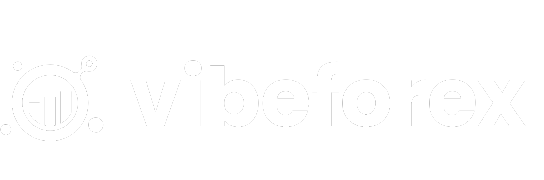Learn how to install an Expert Advisor (EA) on MetaTrader 5 (MT5) with this quick step-by-step guide.
Step 1: Download the EA File
Obtain the EA file (usually in .ex5 format) from a trusted source. Save it to your computer. After you purchase VibeForex EA v1.0, you will receive a download link which included a ex5 file.
Step 2: Open MT5 and Access the Data Folder
In MT5, go to File > Open Data Folder to access the MT5 directory.
Step 3: Copy the EA File
In the Data Folder, navigate to MQL5 > Experts. Copy and paste the EA file into the Experts folder.
Step 4: Restart MT5
Close and reopen MT5 to refresh the platform and load the EA.
Step 5: Load the EA to a Chart
In MT5, open the Navigator panel (Ctrl+N). Find your EA under Expert Advisors, drag it onto a chart, and configure its settings. Click OK to activate.

Step 6: Verify EA is Running
Ensure the EA is active by checking for a smiley face in the top-right corner of the chart and that the AutoTrading button is enabled.
Done! Your EA is now loaded and ready to trade on MT5.